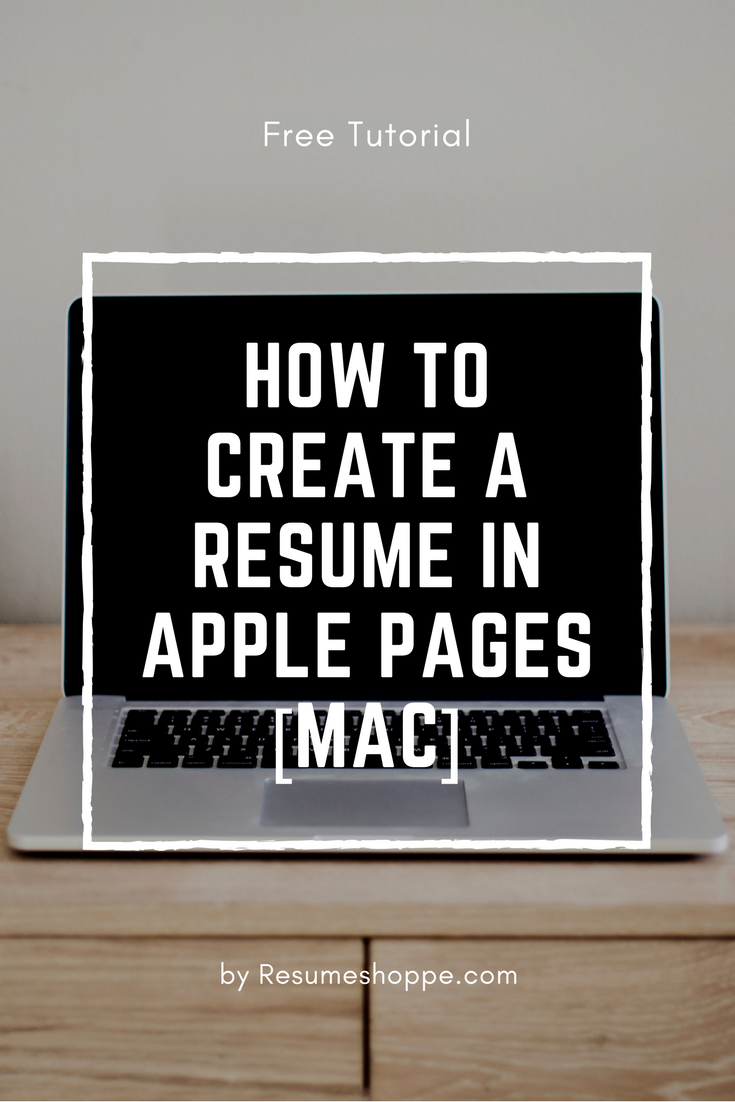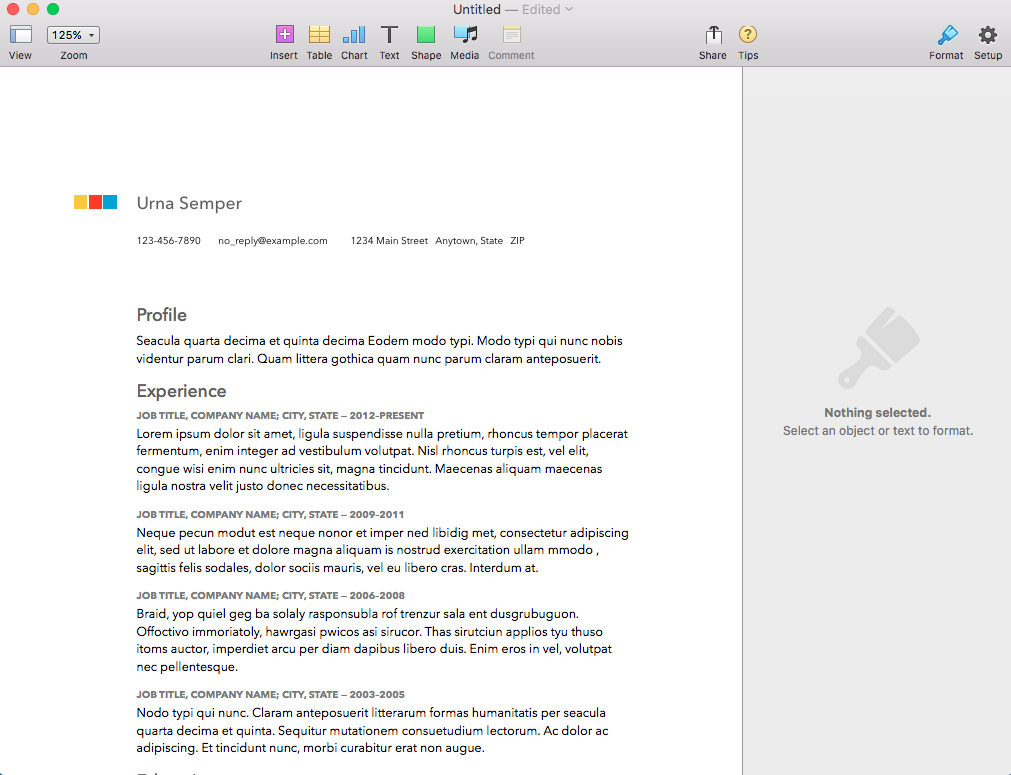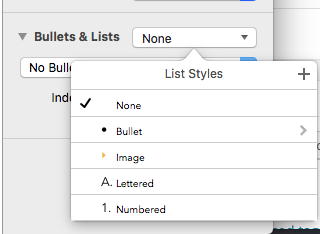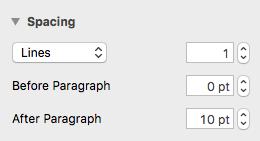In the days of yore, long before we used Linkedin to find a job, you typed out a tidy little one page resume full of bold, largely unverifiable claims about your education, skillset and business acumen, dropped it off at XYZ corps’ personnel department and waited by your big black rotary phone for someone to call you back.
When they did you went in and lied through your teeth about your experience…
“Yes Sir. Ambassador to Margaritaville – 1977 to 1981.”
What you could do…
“That’s right. 223 words per minute. But I’m afraid I sprained my pinky yesterday so for the moment I’m limited to 17 words per minute. Quality words though!”
And why you’re currently unemployed…
“The CEO and I differed on which direction to take the company.”
“But it says here you were ‘Janitor’.”
“No, heavens no! That’s a French word; “zhah-nah-tour”. Roughly translated to English it means ‘VP in charge of Everything’. Swear to God.”
 If you were lucky and your interviewer was sleep deprived or had at least slept through French class you may have secured the coveted “Welcome aboard” handshake before your cup of skanky complimentary coffee got cold(er than it was when they served it to you).
If you were lucky and your interviewer was sleep deprived or had at least slept through French class you may have secured the coveted “Welcome aboard” handshake before your cup of skanky complimentary coffee got cold(er than it was when they served it to you).
Today, however, we live in a new world where technological miracles have linked the entire human race together in a digital web of unimaginable size and complexity.
A job searcher today literally has the entire planet at their fingertips as do companies looking to fill vacancies.
So scamming your way to the top is no longer the option it was years ago (unless of course you’re a politician).
Problem is, having too many job openings available or too many respondents can actually bog the process down.
What you need is a job search platform that’s more than just a glorified collection of dead ends. In other words you need LinkedIn job search.
A Few Tips on Using LinkedIn to Find a Job in 2017
If you’re like most people you’ve kissed a lot of frogs in your search for the Prince of Jobs. The good news is that those days are over. The bad news (although admittedly it’s not that bad) is that you’ll still have to do a bit of work to get what you want.
However, because you can be sure LinkedIn is going to filter out the amphibians any time spent learning how to use LinkedIn to find a job in 2017 is likely to be well spent.
1) Filters are Good for More Than Making Coffee
When searching for jobs on LinkedIn you’re able to filter for industry, job title, location, experience level, salary, whether the company uses free-trade coffee in the break room and much, much more.
Okay, so you won’t be able to find out whether they offer free-trade coffee but there’s no need to get upset about it.
So anyway, right off the bat you know you’re going to get search results that mean something. Knowing that you can then use to the rest of our tips to optimize your search in a way that returns the greatest number of open, relevant positions.
2) Update Your LinkedIn Profile
Your LinkedIn profile is the window you allow the outside world to look through in order to get a picture of who you are. Does that have some creepy, voyeuristic implications? You bet it does. But as McAuley said to Hanna in “Heat”: “It’s either that or we both better find something else to do.”
If what the HR voyeurs see is old furniture, an out of date calendar and dirty dishes in the sink they’re not coming back for a second look.
You want the part of your life you make public to reflect good taste, thoughtful decision making and potential. Lots of potential.
Update your profile before you do anything else.
3) Install the LinkedIn Jobs app:
While it may not be the greatest thing since sliced bread like the good folks at LinkedIn would have you believe (that honor clearly goes to “buy 1 get 1 free” pizza) the LinkedIn jobs app can still save you time and trouble.
You’re able to save searches and set up new listing alerts so you can be among the first 11,528 people who apply when a job comes online.
No, seriously; let’s say you’re looking for a graphic designer position in Jersey City (Did I just mention Jersey City in an article?).
If you save that search on the LinkedIn app and then set up a corresponding alert your phone will have a little hissy fit whenever someone in Jersey City(!) lists a graphic designer position.
You’ll have more time to dedicate to your milk bottle collection while you wait for the perfect job to make its way down the digital turnpike.
4) Keyword, Keywords, Keywords
It may be money that makes the world as a whole go round but when we’re talking about anything search-related it’s keywords that have that distinction.
Without relevant keywords to aid in your search you’re going to be sifting through lots of jobs that may be perfectly suitable for your cousin Earl as he transitions from the halfway house to the real world but won’t have anything to do with what you’re looking for.
Be specific and be flexible: graphic designer, graphic design, design work, print design and so on and so on. You’ll save yourself a boatload of headaches and won’t ever find yourself sitting opposite cousin Earl in any interview waiting rooms.
5) Don’t Forget all Those LinkedIn Connections in 2017
You have lots of LinkedIn friends, right? Right? Okay. So if they’re really your friends they won’t mind you sifting through their profiles to find out what type of work they do and for who.
You’d be amazed at how a little trick like this can generate envy that burns with the heat of a thousand suns.
Or, conversely, informs your job search and sends you off down paths that may unexpectedly take you exactly where you want to go.
Just a tip: try to keep the white hot envy in check when you see how much better others are doing than you. It won’t really help your job search, even if it could possibly result in a viral YouTube video somewhere down the line.
6) Take Advantage of the Scores of Companies Using LinkedIn
One way to find out if the company you’d like to work for is hiring is to visit their LinkedIn page. There are tons of businesses these days that are using LinkedIn as a major resource for talent identification so if you’re trying to learn how to use LinkedIn to find a job, there you go.
Always dreamed of working for Oracle? As of this writing they’re listing more than 500 jobs on their LinkedIn page. How about Apple? Ever heard of them? They have nearly 2,000 jobs listed on LinkedIn.
On the right sidebar of each company page there is also a list of similar companies so if one doesn’t have what you’re looking for just try another.
If you’re a business owner there are also things like LinkedIn Small Business resources that make it really easy to post job listings and attract the kind of talent you’re after. So what are you waiting for? Take a break from procrastinating and get busy already!
7) Accountability
We need to say a few words about accountability before we bring proceedings to a close here. It’s true that in the golden days of yesteryear the Personnel Manager had to take your word on a lot of things.
Unfortunately for those naturally inclined toward, let’s call it “embellishment”, those days have slipped into golden memory.
Today, the same technology that allows you to search job databases in other countries at the touch of your screen also allows HR drones to scour countless other databases to see if your claims stand up. And this is true whether you’re using LinkedIn as your primary job search utility or something else. So play it straight and you’ll avoid a lot of downstream headaches.
The Brave New World Needs You
 The job market is not what it was in the days when Ashton Kutcher and Demi Moore were wooing each other over jello shots.
The job market is not what it was in the days when Ashton Kutcher and Demi Moore were wooing each other over jello shots.
For better or worse the world has moved on and those who refuse to move on with it are those who might as well shutter their ambitions, marry their cousin and run weekly car washes to pay the bills.
If you’re serious about finding the right job instead of just a job LinkedIn jobs listings and the other tools and tips listed above will help you reach the promised land. The brave new world has arrived and it’s as scary as it is exciting.
Embrace the challenge by making sure you find the job that best suits your skills and temperament. Do that by putting LinkedIn job search to work for you.
The post How to Use LinkedIn to Find a Job in 2017 [7 Shortcuts] appeared first on Resumeshoppe.com.
http://ift.tt/2nE8Gwo


from WordPress
http://ift.tt/2mrDdwn